Government · Mining and Energy · Farming · Off-duty FIFO workers · Individuals
ACR Bivy Stick MESH
Government · Mining and Energy · Farming · Off-duty FIFO workers · Individuals
ACR Bivy Stick MESH
From $1/day Ideal for communications beyond mobile service and 4G coverage, to keep you safe everywhere in Australia.
- 1SOS alert
- 2Satellite GPS location
- 3Off-grid group messaging and location sharing
- 4145h of battery life + 24h reserve
- 5Satellite communications
how we compare
SafeTCard is leading the market
- 1Other devices only provide outdoor GPS location tracking
- 2Operated by our unique 24/7 monitoring centre
- 3Training is offered through documentation

product features
Stay secure on your next adventure



how it works
Durable, dependable, designed to last
How can safetcard help you?
Reducing risk for your team
Risk:
Lone remote workers are unable to communicate incidents
Solution:
Access to 24/7 Alarm Receiving Centre
Risk:
Common risks in everyday work exacerbated by remote work
Solution:
Instant communications with a direct line to emergency services
Risk:
Lack of access to timely support for incidents and injuries
Solution:
Accurate GPS locations and easy-to-activate alerts
We protect workers in over 350 Australian companies













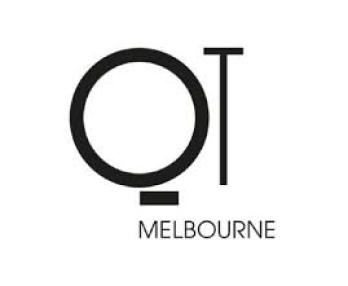



downloadables
Your guide to safety
FAQ
Questions?
Click Bivy Stick on the menu and hit ‘Connect via Bluetooth’ followed by ‘Activate Bivy Stick’. You will then be taken through the steps to set up and connect your device to the satellite network. Once connected, battery power and connectivity will show on the satellite icon in the upper corner of your screen. Check your connection and battery status anytime using the satellite icon on the map screen. Once connected, you will have access to all the Bivy Stick features including weather, offline maps, messaging, and SOS.
To activate the SOS on the device, pull back the red tab and depress the button for 5 seconds. The lights will indicate if an SOS has been activated Global Rescue handles all SOS monitoring for Bivy Stick users. Your monthly subscription includes dispatch for rescue anywhere in the world. Purchase a Global Rescue membership for additional rescue insurance
Users can send messages to contacts in their phone, email, or by typing in the recipient’s phone number following these steps: Touch messages to go to the message screen. You can continue an existing text chain, or create a new message via the new message button in the upper right-hand corner. Type in the name of the recipient. Bivy will connect to your existing contacts on your phone. Be sure the number is another mobile or Bivy Stick. Type a message up to 160 characters and hit send. If you want to share your location in the message, touch the orange button to the left of the text field. This automatically includes your GPD coordinates and link to view your location on bivy.com. Once the message has been sent, the status can be seen underneath. Once it has successfully made it to the satellites, there will be a checkmark and time stamp. *Satellites do not continually send messages down to your device. If you are out of visibility it may take longer to receive a message. If you miss a message, the satellite will attempt again later. If you are waiting on an urgent message, you can manually check your mailbox which will ping the satellite system for any messages in your queue. Up to 6 mailbox checks are available for 1 credit.
Follow these steps: While you have internet service, connect your phone to your device in the Bivy app. Go to the Home screen and select Share My Location Your location is automatically pasted into the message area. Your coordinates and a live URL will be included.
SafeTCard offers comprehensive support throughout the life of our contract with you through a dedicated support team.
We offer a learner-directed online training platform which can be accessed at any time. Staff will watch a series of videos and complete activities using their device. A SCORM file can also be added to your internal Learning Management Systems.
Yes, but only one at a time. All phones require a Bivy App. The first phone to connect will become the master and receive all billing. Make sure to set up your account on WiFi before taking your trip.
Send and receive text messages, share your GPS location, signal SOS, download offline maps, and get weather reports. It communicates directly with satellites, and because of the small bursts of data utilised, voice calls are not available.
Status blinking Yellow – the message is trying to send to the satellite. When it stops blinking yellow then all messages are sent. Status blinking Green – a message has been received and needs to make sure that the user is connected to the device via Bluetooth. Status blinking Blue – currently tracking and sharing location Status blinking Red – SOS has been activated. Signal solid Green – strong satellite connection Signal blinking Green – Establishing location and should only last a few seconds if you are out in the open. It will not get a GPS lock if you are inside. Signal solid Yellow – medium/weak satellite connection Signal solid Red – weak/none satellite connection When the device has disconnected from Bluetooth, it will attempt to reconnect for 5 minutes before stopping to maintain battery life. Hitting the power button once will make the device available for connection. Messages will attempt to send for a few minutes before going to sleep for 10 minutes to preserve battery, and then try again until the message is sent or device is turned off. \Message Sent\ for check-in messages means the message was sent to the device, but not necessarily to the satellite yet.

